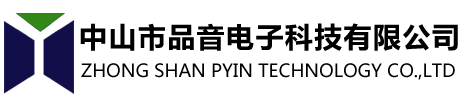| Promulgator:admin | Add time:2019/1/8 | Viewed:1384 | ||
| Printer a lot of office enterprises will use, we often also encounter printer toner supplies insufficient error prompt, such a failure we should how to solve it? General operation: printer display consumables allowance error, the solution to the printer zero line! Usually the printer zeroing, the method is nothing more than manual zeroing and software zeroing two, the Internet to find a lot of zeroing methods, but also always appear after the trial some follow-up problems, such as each boot need to clear a time, or simply can not clear. Today, zhuhai printer supplies manufacturers -164 and we comb: printer supplies surplus always display error, how to solve this problem? 1. Manual zero clearing If you want to conduct a thorough software zero, this step must not be less, otherwise with the software zero can not find the printer or even cause a crash. Step 1: turn off the printer power and remove the power cord from the power socket. Step 2: press the power button of the printer and plug in the power cord at the same time (the machine power lamp is on). Step 3: don't release the power button, press 4 to feed the paper. Power lamp display, yellow, green, yellow, green (some yellow, orange). Step 4: release the power button. After the machine starts, the power lamp goes out. Step 5: restart the machine, and then connect to the computer. 2. Software zero clearing Above is only manual zero, use software zero, can be completely. Want to pay attention to a lot of zeroing software on the net, want to look for a few MB, usually several hundred KB zeroing software is not valid at all. Step 1: open the maintenance software. After the program window appears, select the corresponding USB PORT for the printer in the "USB PORT"(USB PORT) TAB in the upper right corner. Step 2: click the I255 button under "SET DESTINATION", then check "CLEAING" and "EEPROM CLEAR", and click "TEST PATTERN 2". The printer power lamp flashes, the machine starts to clear and reset, and restart the machine after the power lamp stops flashing. Step 3: this is a very critical step, press the key "READ SERIAL NUMBER"(many operation methods do not have step 3, so you will have to reset manually every time you start up the machine, people tend to think it is not successful, but it is not saved). 3. Liquid crystal display of HP printer "error of consumable allowance" Cause of failure: toner cartridge unit not installed correctly. Solutions: Step 1: test the toner cartridge For non-hp (HP) original toner cartridges, HP does not provide quality or reliability guarantees. To ensure good print quality, it is recommended to use the HP original cartridge. If the toner cartridge has been re - powdered, replace it. Step 2: clean the toner cartridge Printer did not correctly detect the toner cartridge will prompt "supplies allowance error." Use a clean cotton swab or tissue to clean the toner cartridge. Step 3: install the toner cartridge If the toner cartridge is not installed in the correct position, you may need to reinstall the cartridge. Step 4: if none of the above steps work, contact your local repair center. | ||||